Important: calibrate the scanner only if the scanned image looks fuzzy, deformed or if the color looks abnormal (e.g. darker or lighter than normal).
- Remove the microSD card from the scanner.
- Press the power button for 3 seconds to power on the scanner.
- Press and hold the JPG/PDF/up button. While holding that button push the Enter button.
- Release both buttons simultaneously to enter the auto-calibration mode.
- The following message appears on the LCD screen: "1. Insert the calibration sheet".
- Insert the white calibration sheet as the arrow indicates with the text side facing down.
- The scanner will now start scanning the calibration card. During the scanning process the scanner will stop for a moment. Meanwhile the following messages appears: "2. Calibration in progress!".
- Wait for about 40 seconds. The scanner will finish scanning the rest of the card.
- When the message "3. Calibration completed!" appears, the calibration has been completed.
- Press any button to power off the scanner.

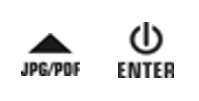




David Gillard