Remove old driver
- If the existing Intel driver is installed remove using the uninstall tool in the original download. Otherwise skip to the next section. A newer M1 driver is in the link in the Install Driver section.
- Right or Control click on Uninstall Scanner and choose Open.
- Click OK on the “Unidentified Developer” Screen.
- When asked for the system password type it in and press enter even though you do not see the password appearing at the prompt.
Until the new M1 compatible driver is released the replacement provided below will need to be enabled in Startup Options
Allow Legacy Kernel Drivers
To allow installation of software that uses legacy kernel extension
- Start up your computer in macOS Recovery
- Choose Apple menu ► Shut Down.
- When the computer is off press and hold the power button on your Mac until you see “Loading startup options.”
- Click Options, then click Continue.
- If requested, enter the password for an administrator account.
Change the security policy
- In the Recovery app, go to the Utilities menu on the top tool bar ►Startup Security Utility.
- Select the system you want to use to set the security policy.
- If the disk is encrypted with FileVault, click Unlock, enter the password, then click Unlock.
- Click Security Policy.
- Select Reduced Security, enter your administrator user name and password, then select the “Allow user management of kernel extensions from identified developers” checkbox.
- Click OK.
- Restart your Mac for the changes to take effect.
Almost done!
Install new Drivers
- Download the M1 drivers from this link.
- Double click on the dmg file and it will expand to a drive icon on your Desktop called IRIS Scanner.
-
Double click on that to open.
-
Right or Control click on the IRIS SCANNER.pkg to install.
-
You will get a System Extension blocked message. (This is good news)
-
Click Open Security Preferences.
-
Click on the padlock and enter your password.
-
Click Allow
- You will be prompted to restart your computer.
- After the restart the scanner will be working.




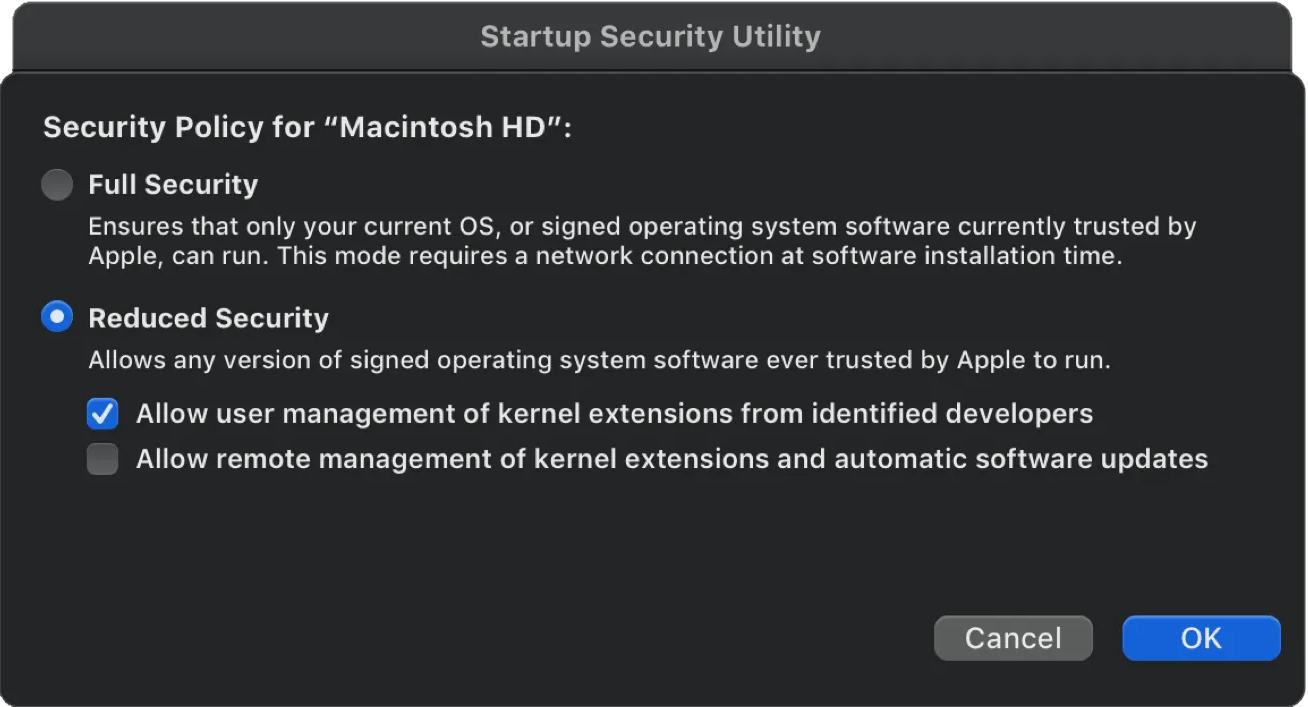

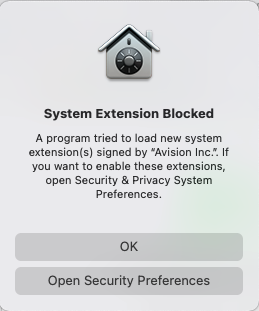
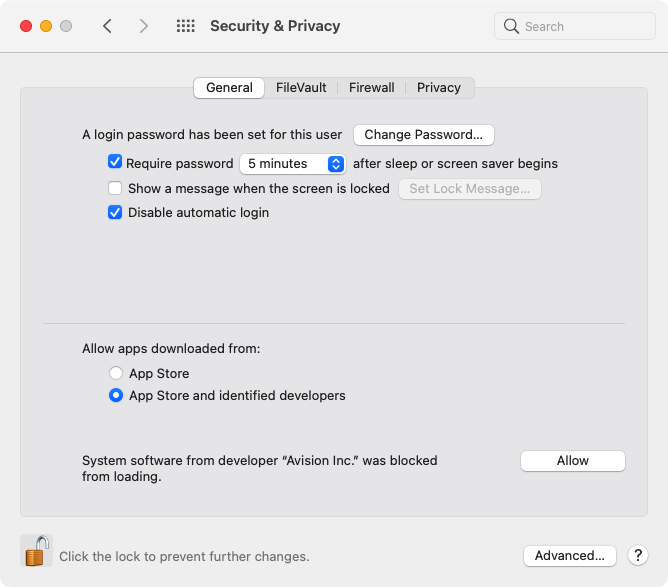




Casey King