Readiris 16 will try to detect automatically an installed scanner, its driver and will do an automatic configuration of any other needed settings such as resolution, paper format, etc. The automatic scanner detection is currently possible for an installed I.R.I.S., Canon, and HP device.
In case you want to manually select your scanner:
- Click the Scan button.
- When the automatic scanner detection message appears, click Cancel.
- Select your scanner profile in the Scanner model list.
The scanner profile allows you to access features specific to your scanner. For example, duplex scanning.
Do not worry if you don't see your scanner in the list; not all scanners have specific scanner profiles.
Important note: in case you don't find the exact same profile, do not select a profile that resembles it. Instead, select a universal Twain profile. Different Twain profiles are available: - Select <Twain><OTHER MODELS> when you are using a regular, flatbed scanner.
- Select <Twain><OTHER MODELS>(User interface) if you want to use your scanner user interface to scan documents.
- Select <Twain><OTHER MODELS with duplex feeder> (available in Readiris Corporate only) when you are using a duplex scanner, which scans both the front and backside of a page.
- Once you've selected a scanner model, you must configure you scanner driver.
- Click Configure to select your scanner driver.
If you do not see your scanner listed in the Select Source window, then your scanner driver has not been installed properly. Re-install your scanner driver before trying to configure it in Readiris. The scanner driver can usually be found on the website of your scanner manufacturer.
Note: you can also configure the scanner driver directly on the main toolbar. Just click the down arrow beneath Scan and click Select Source. - Once the scanner has been configured you can start scanning, using the default scanner settings.
Important notes:
In order to scan documents in Readiris, your scanner must be configured correctly:
- Make sure your scanner is connected to your computer, and switched on.
The scanner should be physically connected to your computer with a USB cable. An Ethernet or wireless connection may also be used if the Twain driver supplied by the manufacturer has been engineered with that capability. - Make sure you have the latest available Twain driver installed for your scanner.
In general, drivers can be found on the website of your scanner manufacturer. They are not provided by I.R.I.S. Note that some scanner drivers may not work under the latest versions of Windows. See the documentation supplied with your scanner to find out which platforms are supported. If necessary, contact your scanner manufacturer.

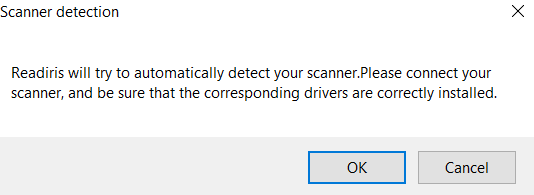




David Gillard