Bevor Sie versuchen, Readiris PDF zu installieren, vergewissern Sie sich, dass Sie über die erforderlichen Administratorrechte zur Installation von Anwendungen auf Ihrem Computer verfügen.
Herunterladen auf Windows/Mac-Computer
Besuchen Sie den folgenden Link Readiris 25, um die Software herunterzuladen. Sie haben die Wahl zwischen Windows und Mac.
Installieren Sie Readiris PDF 25
Nachdem Sie die Datei heruntergeladen haben, müssen Sie im Explorer (Windows) oder im Finder (Mac) die Datei "Downloads" öffnen.
1. Doppelklicken Sie auf die ausführbare Installationsdatei (.msi) für Windows oder (.dmg) für Mac, um die Installation zu starten.
2. Befolgen Sie die Anweisungen auf dem Bildschirm, um die Installation abzuschließen.
Tipp: Führen Sie das Installationsprogramm von Ihrem lokalen Laufwerk aus. Wenn Sie das Installationsprogramm von einem virtuellen oder externen Laufwerk aus starten, werden möglicherweise Sicherheitsmeldungen von Microsoft angezeigt.
______________________________________________________________________________
Aktivieren Sie Readiris PDF 25
Sobald Sie Readiris PDF 25 installiert haben, müssen Sie es aktivieren. Sie erhalten nach dem Kauf eine Bestätigungs-E-Mail, die den Download-Link und den Aktivierungscode enthält.
Wenn Sie eine Testversion verwenden, genügt die Eingabe des Codes, um sie für die gekaufte Version freizuschalten.
Hinweis: Eine Internetverbindung ist erforderlich!
Eingeben des Produktschlüssels
1. Öffnen Sie die Software und klicken Sie im linken Bereich auf den Punkt Aktivierung.
2. Geben Sie Ihren Produktschlüssel (22-stelliger Code) in das Feld "Aktivierungscode" ein.
3. Klicken Sie auf "Online-Aktivierung".
Die Informationen über Ihre Lizenz auf der rechten Seite werden aktualisiert.
Deaktivierung
Um denselben Produktschlüssel auf einem anderen Computer wiederzuverwenden, müssen Sie ihn zunächst auf Ihrem aktuellen Computer deaktivieren (jeweils eine aktive Verwendung).
1. Kopieren Sie den aktuellen Produktschlüssel und fügen Sie ihn in das Feld Aktivierungscode ein.
2. Klicken Sie auf Online-Deaktivierung

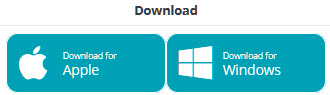




Casey King