You can import scanned images using the Instant Result from different sources and optionally perform OCR.
Download link
http://www.irislink.com/download/instantresult
These are the supported file types. .JPG, .PNG, .TIFF, or .BMP.
From the IRIScan Book Scanner (as an External Drive)
- Connect your IRIScan Book scanner to your computer with the USB cable that is
provided. - Open Instant Result on your computer.
- Click the Import button (labelled Download).
- In the file browser, go to the external drive (IRIScan Book).
- Select the scanned image that you want to import.
- Click Open.
- The image opens in the Instant Result interface.
From a local folder on your computer
- Open Instant Result on your computer.
- Click the Import button (labelled Download).
- The file browser dialog opens.
- In the file browser, go to the folder where your scanned images are saved.
- (This can be the output folder of any scanner.)
- Select an image file in one of the following formats:
.TIF, .TIFF, .JPG, .JPEG, .BMP, PNG, .J2K, or .J2C.
Note: You cannot import multi-page files or PDF files with the Import button.
How to convert and save scanned images
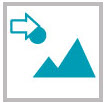 |
Click to save your scanned image as a .JPG or .BMP image file via the Save as dialog. Select the format from the Save as type drop down list. Click to copy both images and recognized text from your scanned image to the clipboard. |
 |
Click to copy both images and recognized text from your scanned image to the clipboard. You can, then, paste them elsewhere. |
 |
Click to save your recognized scanned image as a .DOCX, .PDF, .XLSX or .TXT file via the Save as dialog. Select the format from the Save as type drop down list. |
 |
Click to copy only the recognized text from your scanned image to the clipboard. You can, then, paste it elsewhere. |
 |
Click to save your recognized scanned image as a .PDF file. |
 |
Click to access the Scan and recognition (OCR) settings. |
 |
Click to save your recognized scanned image as a .DOCX file. |
 |
Click to print your scanned image. |

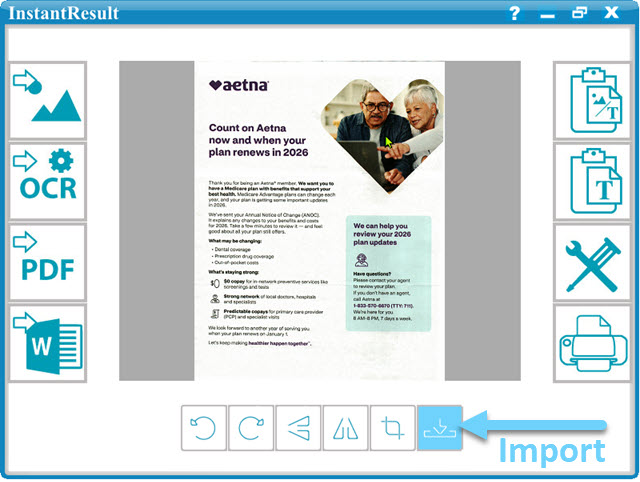




Casey King