Important: calibrate the scanner only if the scanned image looks fuzzy, the color looks abnormal (e.g. darker than normal), after more than 8,000 scans or if the scanner has been stored without use for a long time.
To calibrate the scanner:
- Connect the scanner to your computer.
- Start the Capture Tool.
In Windows:
- Click Start > All Programs > IRIScan Express 4 scanner > Capture Tool.
- Select your driver type and scanner model and click OK.
On Mac OS:
- Click Finder > Applications > Capture Tool.
- The Capture Tool dialog box will be displayed.
- Click the Setup button to open the Scanner Properties dialog box.
- In Windows: click the Settings tab and then click the Calibration button.
- On Mac OS: click the Enhancement tab and then click the Calibration button.
- The Insert calibration sheet dialog box appears.
- Hold the edges of the calibration sheet (included) and insert it with the text facing up and the white area feeding first into the feeder (as shown below).
- Click OK in the Insert calibration sheet dialog box to start calibrating the scanner.
Warning: if the calibration failed, the red LED will be flashing and an error message will be displayed on the screen. Disconnect and reconnect the scanner and then repeat the calibration.

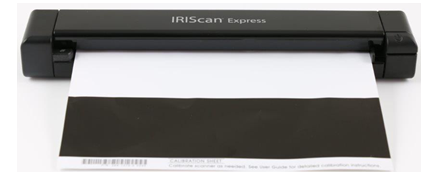




David Gillard