Note : The "Scan" button on the IRIScan Pro 5 is a Windows only feature.
The "Scan" button on the scanner only work if you have installed the driver of the scanner and the software provided called "ButtonManager". If you don't do this, it won't work.
Even when it's installed, you may face the problem where the "Scan" button on the scanner is not working. We recommend you to follow the steps below to fix the issue.
1) The Scanner is putting itself in "Sleep" mode
- ButtonManager doesn't recognize your scanner because it's in sleep mode.
- To wake the scanner up :
- Click once on the “Scan” button on the IRIScan Pro 5 > Windows will display a message saying "ButtonManager V2 is now ready"
- Click again on the “Scan” button on the IRIScan Pro 5 > Paper will go through the scanner and the scan will start.
2) When you press the "Scan" button, you may see a strange window that appears :
Below, you'll find the solution to make it disappear :
- Start Cortana or Windows Start menu and search for “Devices and Printers”:
- Select the IRIScan Pro 5, right click on it, and select “Scan Proprties”:
- Make sure that the settings are set up like this :
3) The ButtonManager does not work at all
When the ButtonManager does not work at all, the cause can be that the driver was not installed correctly.
To fix this issue, procede like that :
- Unplug the scanner from your computer.
- Uninstall the "IRIScan Pro 5 driver" via the Control Panel
- Uninstall ButtonManager V2
- Download and install the last version of IRIScan Pro 5 driver
- Install ButtonManager
If you followed correctly these procedures, it should work again. If that's not the case, feel free to contact us so we can fix the issue with you.

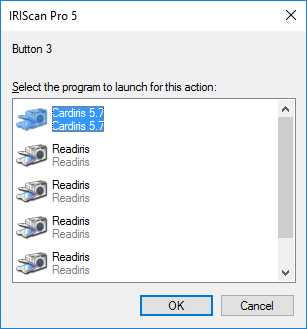
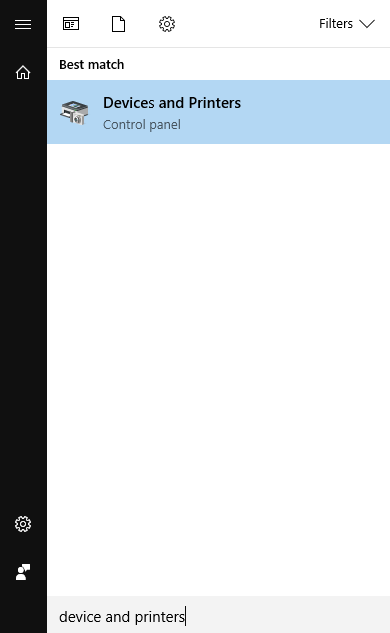
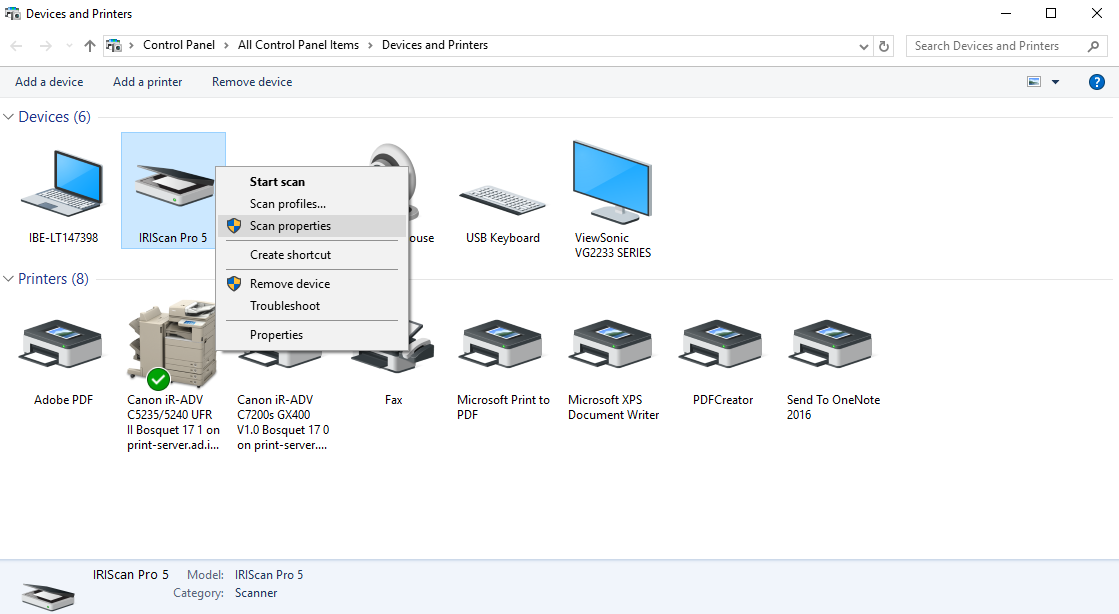
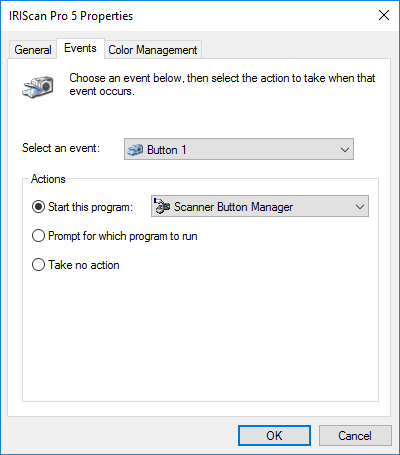




Baptiste Roy