Applies to
- Readiris PDF 25
- Readiris PDF 23
Readiris PDF 23 - Standard and Business
In Readiris 23 all inputs are treated as images and are OCR'ed.
There are two places where you can click to process to an output file. Both of these will OCR the file to the desired output format.
- Home tab - Using the Quick Convert buttons.Clicking these will immediately start to process to an output file.
- Convert tab - Pick the format that you want and change the settings as needed. When set here they will become the default for the Quick convert buttons on the Home tab. Click the Save button to process from this tab.
If you want to change the formatting options this has to be done on the Convert tab. Click the Word icon on that tab and in the right panel set the Document Structure to Flowing for best blend of format retention and easy editing.
Readiris PDF 25 Essential and Elite.
In Readiris PDF 25 scans, image files and image only PDF's are treated the same way as the 23. The interface on the Convert tab is different.
- Go to the Convert tab
- Click the Word icon.
- Click the Setting button to access the same options.
- Click on Apply
- Then click on Convert to process to and output file.

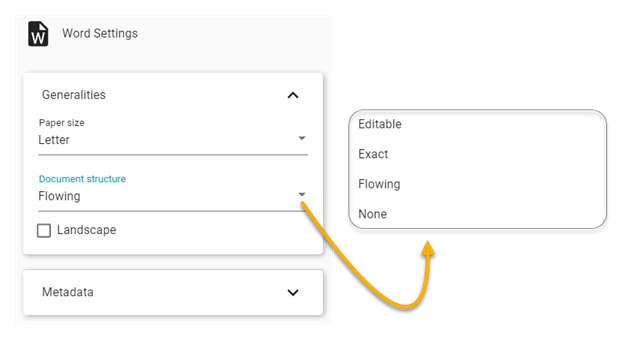
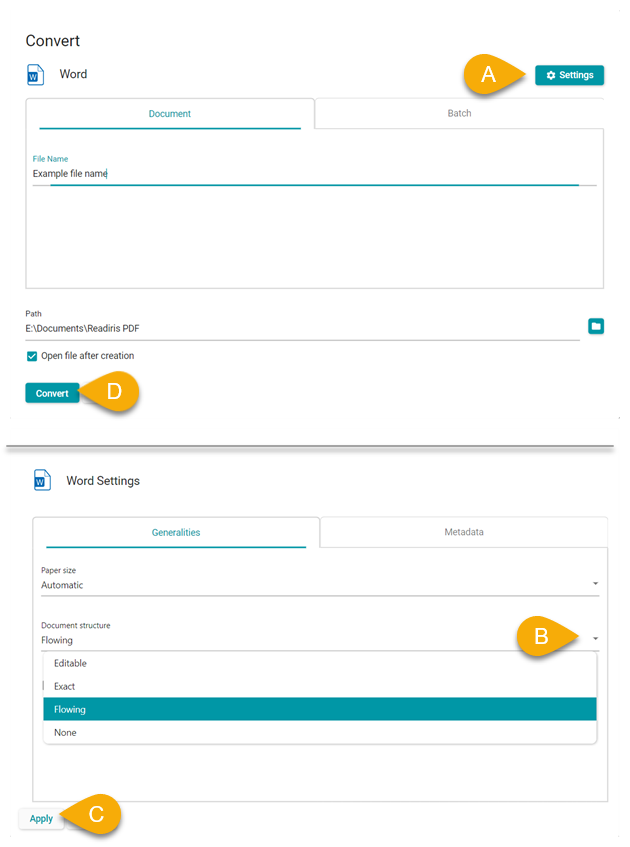




Casey King