The Button Manager user guide and videos can be viewed on our product support page.
At the touch of a button on the scanner you can scan your documents and save them or send them to your favorite software applications and Cloud destinations.
With Button Manager, you can:
- Scan documents directly to Readiris™ OCR software.
- Scan images into an open application.
- Scan images to other applications of your choice.
- Send documents to a printer.
- Send documents by e-mail.
- Send documents to various Cloud destinations.
These IRIS products use Button Manager software
- IRIScan™ Pro 6
- IRIScan™ Anywhere Wi-Fi 6 (simplex or duplex)
- IRIScan™ Pro 5
- IRIScan™ Express 4
- IRIScan™ Executive 4
When the scanner is plugged into the computer the Button Manager starts and minimizes to the Window notification area on the right side of the task bar next to the time display.
- Click the V control to display the notification area icons.
- Click on the Button Manager icon to reveal the Scan Panel.
- Click the orange LED number to make it the default method when you push the button on the scanner. You can also just click on an item to Start the scan.
- Right click on an item in the Scan Panel to change the options or reconfigure for a different purpose.
- Once set scanning is as simple as inserting a page in the scanner and pressing the button on the scanner.
Was this article helpful?
-
David Gillard
- Posted 7 years ago
- Updated 2 hours ago

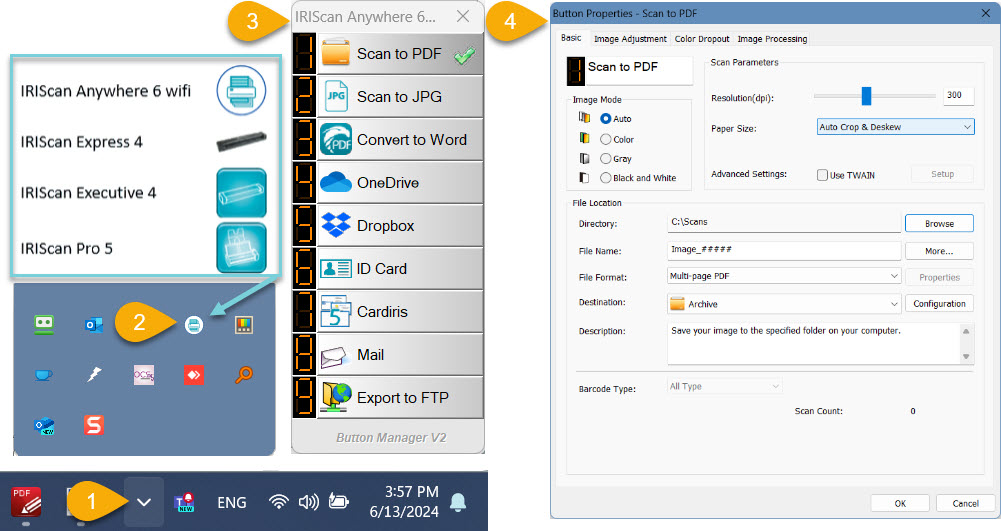




David Gillard